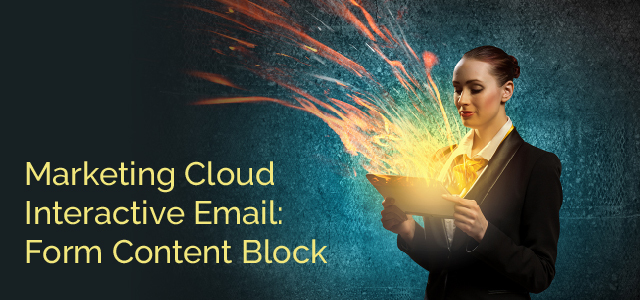Marketing Cloud Interactive Email: Form Content Block
Interactive Email offers many ways for recipients to interact directly with email content. Common examples include: tapping, swiping, count-down timers, gifs, embedded videos, or submitting information via interactive forms. As digital marketing evolves, finding ways to capture your customer’s attention and getting them to provide information is evermore important.
Which is why Salesforce Marketing Cloud offers interactive email content blocks, including the Interactive Email Form. Yes, you can create forms and place them directly into an email so subscribers can complete and submit the form without ever leaving the email.
Marketing Cloud interactive emails eliminate additional clicks or the need to navigate to a separate page. You’ll most certainly have more engagement when placing this content block in your emails that are at the “top of funnel.”
Marketing Cloud Interactive Email Forms: Use Cases
There are many use cases for using the interactive form content block in emails. A few examples include:
Capture Reviews, or Feedback:
Sending a post-purchase email and asking customers to review your product. Capturing feedback for an event or service are great ways to leverage this content block – you can have the form include multiple questions, or even just a single response. Leverage images such as stars or happy/sad-face emojis to make it visually appealing.
Progressive Profiling:
A great way for customers to provide additional information. You can create a form and, using AMPscript, pre-populate the form with the customer’s information you already have and then ask them to fill in the blanks. A great example is to follow-up after a customer signs up to your website using their email. You may only capture an email address and (maybe a name) at first, but you can then use the same form in an email in your welcome journey to fill out the customer’s profile and subscription preferences.
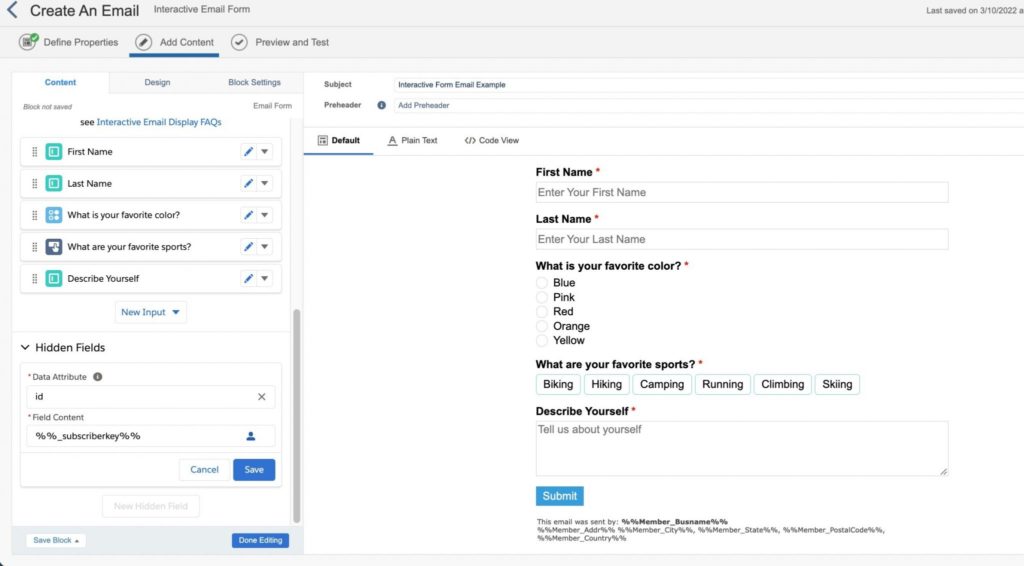 Surveys:
Surveys:
Similar to capturing reviews and feedback, you can use the Interactive Email Form to survey your customers regarding any topic. Make the survey a few quick questions – and since your subscriber doesn’t need to leave their email to provide feedback, you’re more likely to receive a higher response rate.
Creating Customer Service Cases:
When following up on a renewal or soon-to-be expired service, consider including a form with a checkbox in your email; if the customer would like to be contacted by a company representative, they may request the service using the form. Then, using Salesforce Journey Builder, create a Case Record for your service team to follow up with.
The customer can get almost-immediate assistance just by submitting your form and they don’t need to leave your email to do so!
Interactive Form Considerations
To use this content block, you must meet a few prerequisites:
Licensing:
– Interactive Email Form content blocks are available in Marketing Cloud Pro editions or higher.
– Your user license will need data extension permissions to create, view, and update data.
Email Rendering:
The Interactive Email Form content block will only render in certain email providers. These include:
– Apple: iPhone, iPad, and Mail
– Gmail: Webmail and App
– Yahoo/AOL Webmail
Consider Your Audience:
When determining whether this functionality is right for your email message, consider:
– If your customer segment is largely made up of personal email addresses.
– If your customer segment is made up of business email addresses (most likely using Outlook), it most likely doesn’t support the Marketing Cloud Interactive Email functionality.
When setting up the block, you have three options:
– Provide a link to a form landing page
– Create a different content block
– You may choose to show nothing so it can be used as an alternative or fallback should the block not work properly.
Create an Interactive Email Form Content Block
Now that the content blockchain has boosted your Marketing Cloud emails, let’s take a look at the steps involved to creating an Interactive Email Form content block.
Start in Cloud Pages: Set up the “thank you” page subscribers see once they submit the form:
– Navigate to Cloud Pages – you may use an existing collection or create your own! Once decided, click on the Add Content button and select Interactive Email Page.
– In the Cloud Page editor you’ll see a content block called Email form. Create your content here or select Redirect to a URL to send your subscribers to a different page. Do not add any additional content blocks outside of this section or your Interactive Email Form content block won’t function correctly.
– Once your “thank you” page is completed, be sure to save and publish it.
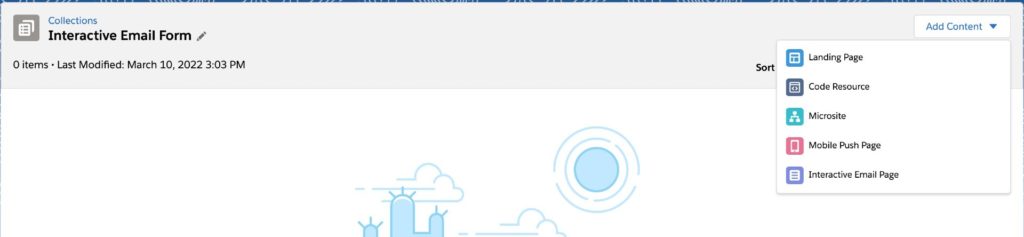
Create the Interactive Email Form: Navigate over to Content Builder and click Create > Content Blocks > Email Form. You can also drag and drop the Email Form content block from the left hand side menu into an existing email.
Choose Your Template: Marketing Cloud has preset templates for reviews, progressive profiling, cases, and leads! These templates are customizable – but you may also choose to create your own customized form.
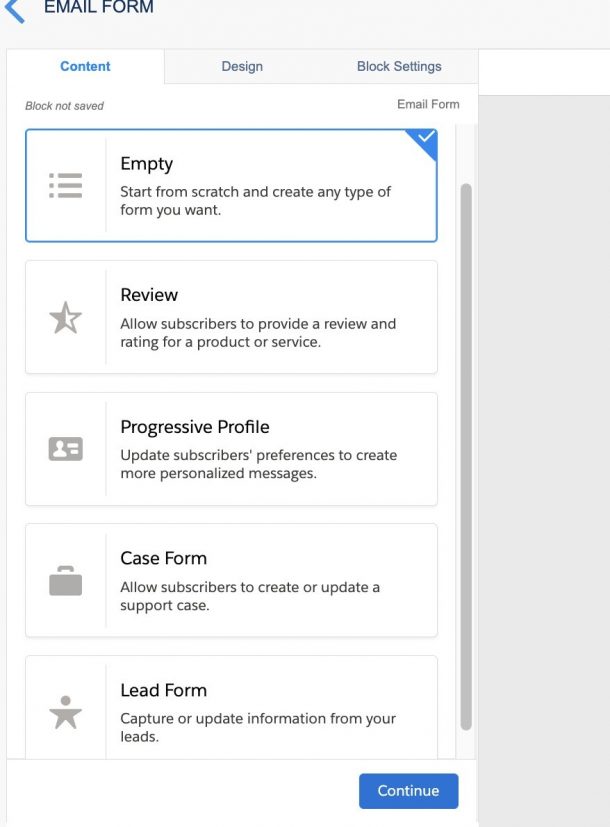
Form Setup: Once you’ve created your template, find and select the “thank you” Cloud Page you created in the Cloud Pages Destination box. Select the extension you’d like your data to be saved to from the Response Capture box. You can also have the data extension created from your form. Other steps include:
– Selecting and ordering which fields to display – edit the fields by clicking on the pencil icon next to the field name.
– TIP: You can use AMPscript in the Value box to pre-populate data from your sending data extension. This is great for progressive profile forms and will save your subscriber time when entering their information into the form.
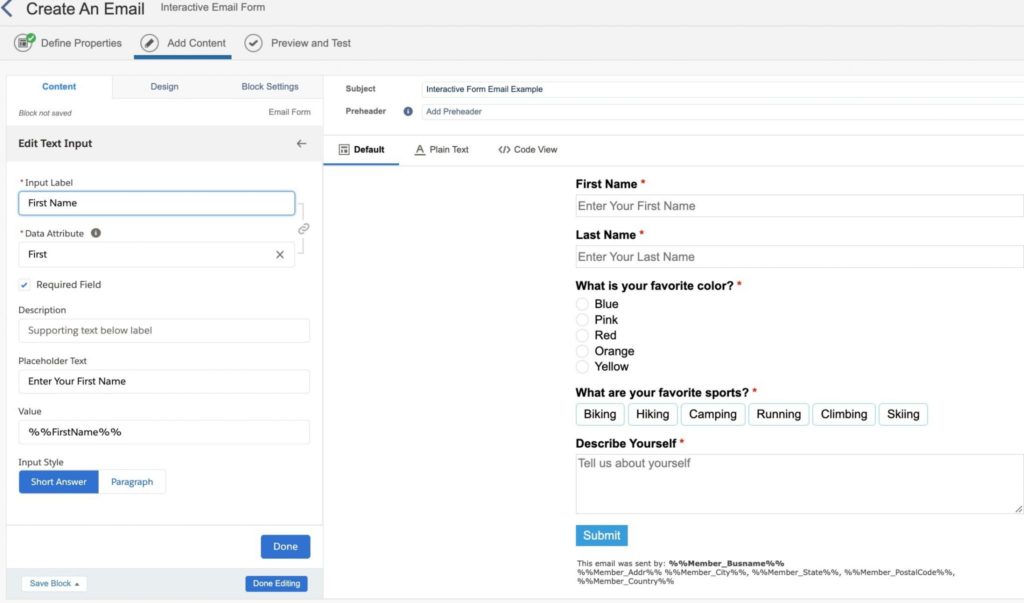 You can also pass on hidden values as well.
You can also pass on hidden values as well.
– TIP: Use hidden value fields to pass on data points such as Subscriber Key to identify subscribers.
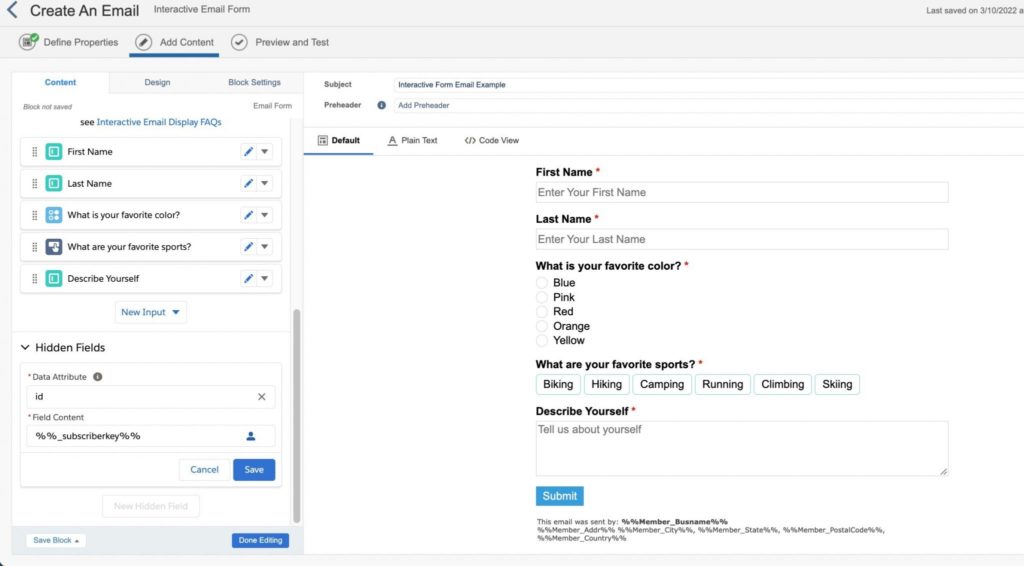
– Use the design tab to set your fallback content. This could be another content block, nothing, or a button linking to a form (you’ll need to recreate your form in Cloud Pages).
– You can also change the input labels, button text, and overall design using the various drop options under the design tab.
Testing: Since Marketing Cloud Interactive Email Forms can render differently from client to client, testing your email is more important than ever! If you don’t have test accounts for Gmail, Yahoo, or Outlook, it may be a good idea to set one up.
You may also use tools like Litmus or Email On Acid to ensure all of your customers receive the best version of your email.
Summary
Capturing data and feedback from your customers can provide meaningful insights into their interests and perception of your brand. This can be a tough task, but eliminating barriers for your subscribers like extra clicks, or having forms pre-filled with their information, will encourage customers to provide feedback. The Marketing Cloud Interactive Form content block will support your marketing team’s efforts and create a dynamic experience for your customers.
Looking to gain a competitive advantage over the competition through automation? Salesforce’s Marketing Cloud can benefit businesses of all shapes and sizes if correctly implemented into your organization, and AdVic’s certified consultants will learn your business, and skillfully guide you through the entire implementation process. Let’s get to work today!
Related Resources:
Maximize Your Marketing Cloud Data with Automation Studio
Get the Most Out of Journey Builder with Marketing Cloud Connect