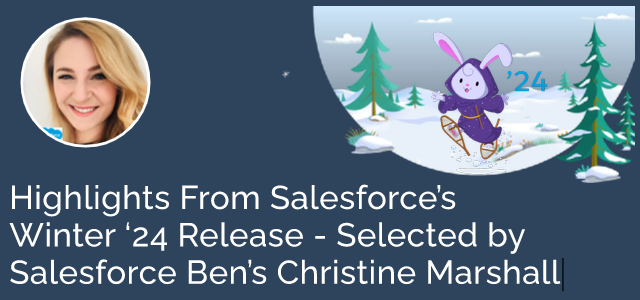Highlights From Salesforce’s Winter ‘24 Release – Selected by Salesforce Ben’s Christine Marshall
Estimated reading time: 7 minutes
Right on schedule, Salesforce® is releasing a new wave of features and upgrades in their Winter ’24 Release. These new features will support your goals so that your organization can more effectively and efficiently stay relative.
As per usual, depending on your instance of Salesforce, the first main release weekend for the Winter ’24 Release was September 1, 2023, with subsequent release weekends scheduled for October 6, 2023 and October 13, 2023.
To help you get ready for the release, we spoke with Salesforce Ben‘s Courses & Community Director and 11X Salesforce-Certified Evangelist Christine Marshall about some of her favorite new features. Here are the six she selected for AdVic®.
1. Dynamic Forms for Standard Objects and Mobile
Salesforce Note: Dynamic Forms is now supported on hundreds of LWC-enabled standard objects. Dynamic Forms gives you a streamlined admin experience, enhanced page performance, and the option of visibility rules so your users see only what they need when they need it. But until now, you could use Dynamic Forms only on custom objects and a limited number of standard objects.
Where: This change applies to Lightning Experience in Group, Professional, Enterprise, Performance, Unlimited, and Developer editions.
How: Dynamic Forms is supported for most but not all standard LWC-enabled objects. If you open a record page for an object in the Lightning App Builder and don’t see a Fields tab in the component panel, then Dynamic Forms isn’t supported for that object. As an example, the Note object doesn’t support Dynamic Forms because it has a fixed layout.
Dynamic Forms isn’t supported on objects that aren’t LWC-enabled. For example, Campaigns, Products, and Tasks still use information from page layout.
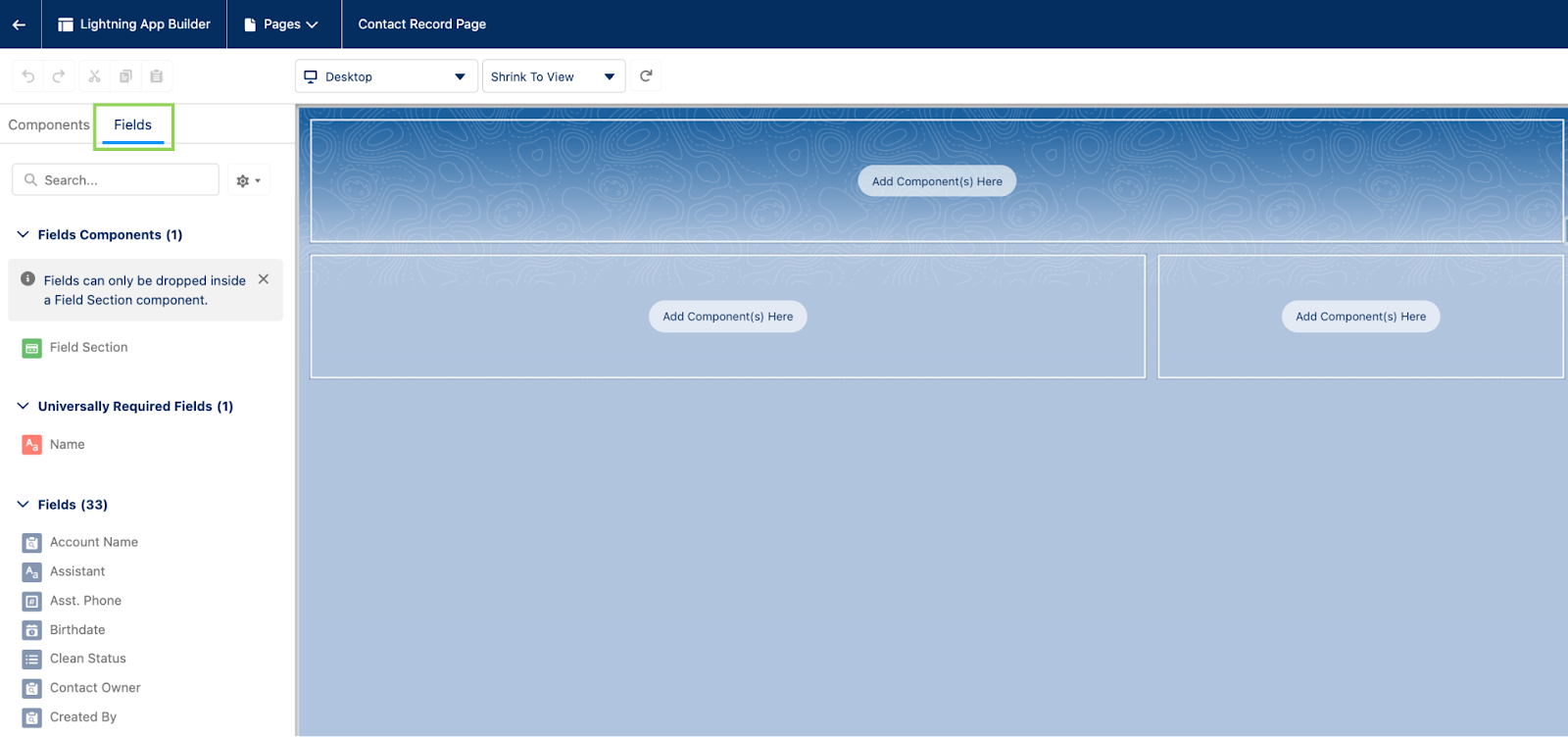
2. Transfer Dashboard Ownership
Salesforce Note: Enable ongoing updates to Lightning dashboards by transferring dashboard ownership when responsibilities change or the dashboard creator leaves your organization. The new owner has full control over the dashboard contents. Previously you had to clone or recreate the dashboard when the creator moved on to other responsibilities.
Where: This change applies to Lightning Experience in Group, Essentials, Professional, Enterprise, Performance, Unlimited, and Developer editions.
Who: To use this feature, you must have the View All Data or the View My Team’s Dashboard permission. View All Data allows you to change the owner to anyone in your org. View My Team’s Dashboards allows you to change the owner from and to anyone who rolls up to you in your team’s Role Hierarchy. You must also have edit or manage access to the folder that contains the dashboard. The new owner is granted edit access to the dashboard folder.
How: From Setup, in the Quick Find box, enter Reports and Dashboards Settings, then select Reports and Dashboards Settings. On the Reports and Dashboards Settings page, select Allow users to change dashboard owner (Lightning Experience Only). Then from the Dashboards tab or the open dashboard, select Change Owner.
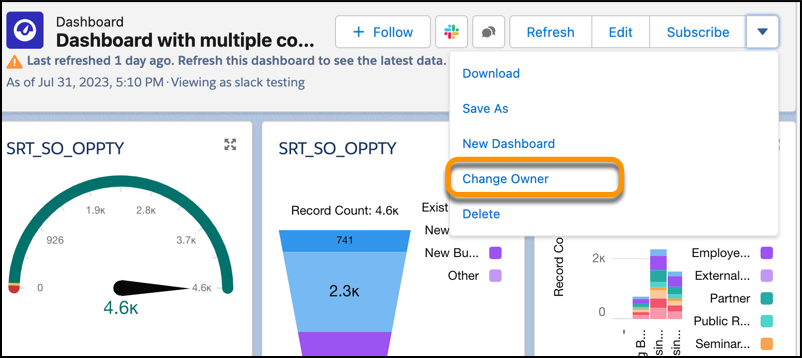
3. Preview Summary Formulas in Lightning Reports
Salesforce Note: See at a glance how a summary formula that includes the PARENTGROUPVAL or PREVGROUPVAL function will be used in your Lightning report. When you select grouping options in the enhanced summary formula builder, the preview image updates instantly to show how the formula applies to the report. This feature was previously available only in Salesforce Classic and is now available in Lightning Experience.
Where: This change applies to Lightning Experience in Group, Essentials, Professional, Enterprise, Performance, Unlimited, and Developer editions.
How: Edit a report that has the groupings that you want to compare. In the summary formula builder, select the PARENTGROUPVAL or PREVGROUPVAL function. In the Display area (1), configure how to apply the formula, using the preview image as a reference. Then in the Function panel (2), select the group parameter values to include. When you insert the function into the formula (3), the selected parameters are included.
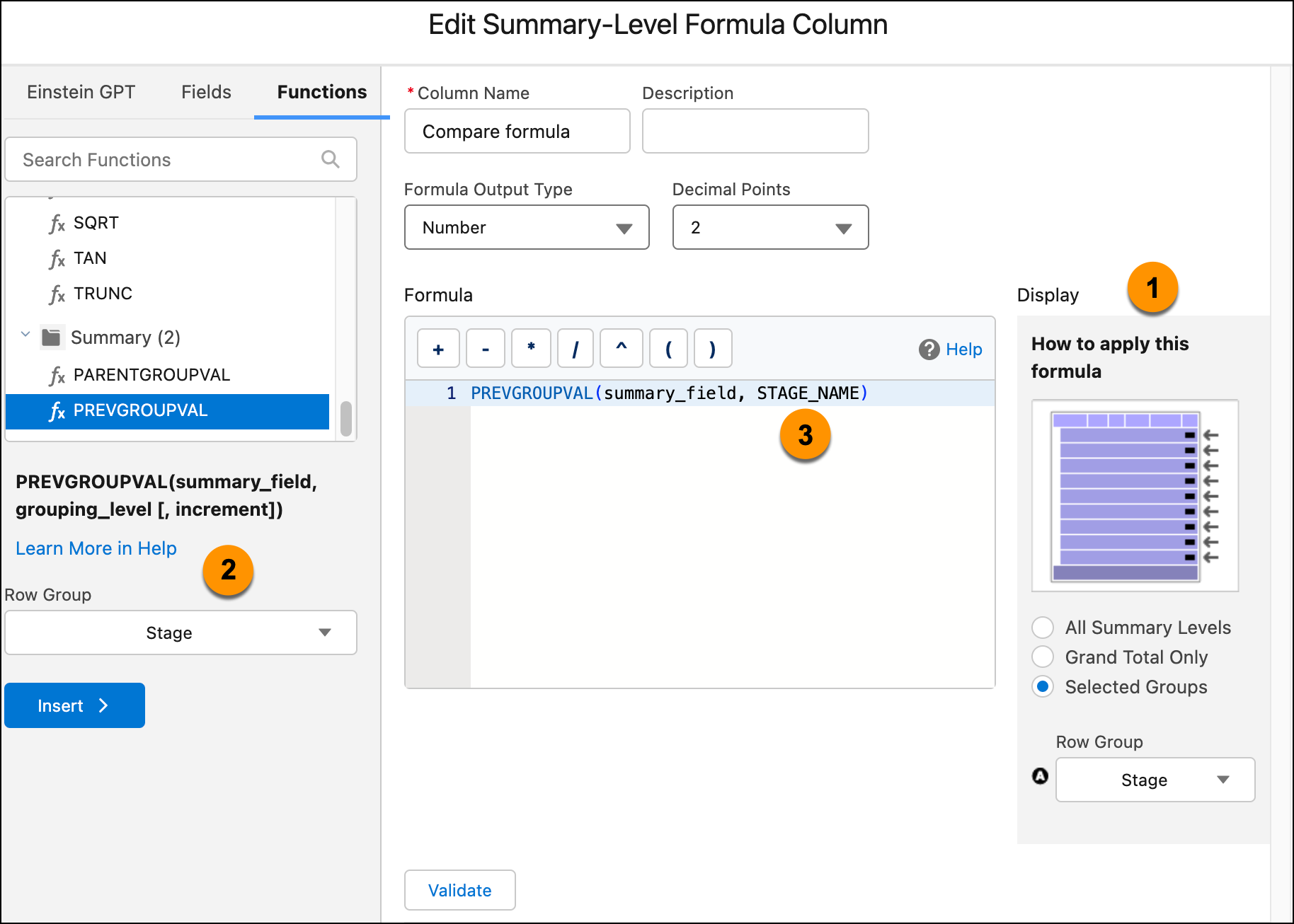
4. Permissions
Salesforce Note: Create reports to see custom permission set and permission set group assignments. See object and field API names in permission sets and recalculate permission set groups. See specific examples here.
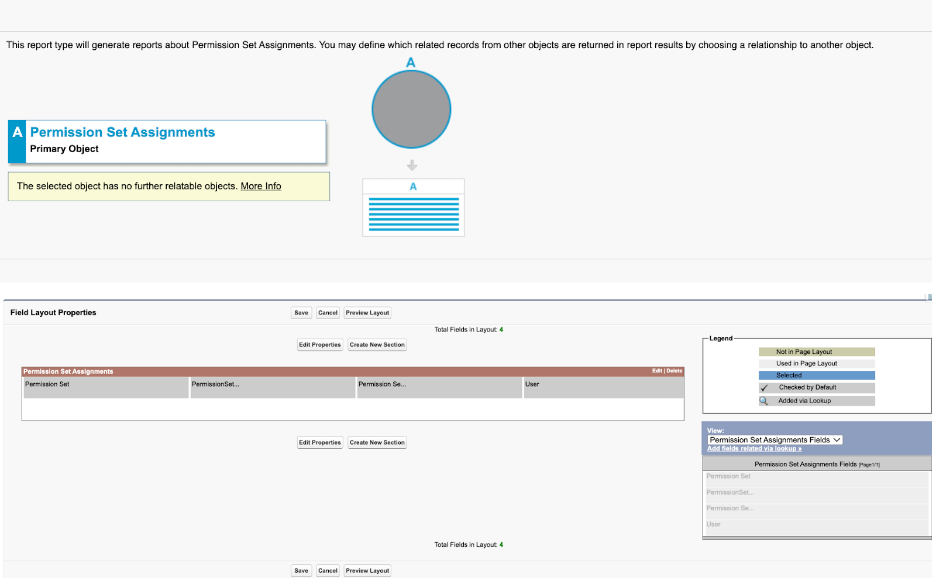
5. Forecasts
Salesforce Note: Unlock your sales potential with the updated forecasts page. Design enhancements make forecast data easier to read and the page simpler to navigate.
Where: This change applies to Lightning Experience in Professional, Performance, and Developer editions and in Enterprise and Unlimited editions with the Sales Cloud.
Why: Get a clearer view of your forecasts page with these design enhancements.
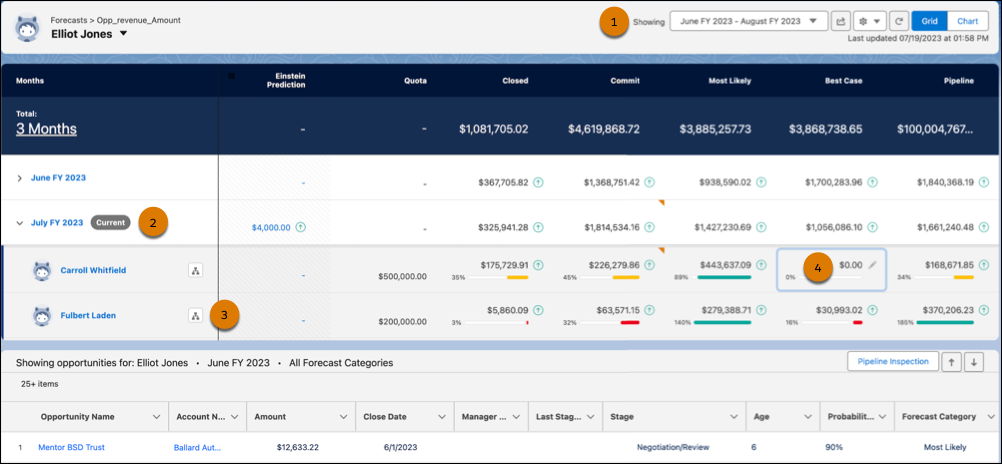
6. Intelligence View for Leads and Contacts
Salesforce Note – Intelligence View Leads: Users can view lead activities, take action, and update records, all in one place in the Lead Intelligence View. Previously, Lead Home provided only simple list views and required users to navigate to individual records to take action.
Where: This change applies to Lightning Experience in All Editions.
Why: In the Lead Intelligence View, users can quickly filter their leads, see aggregate activity statistics for the resulting records, and take action to reach out, right from the lead home page. To see detailed activity for individual records, users can click the side panel icon next to the record name.
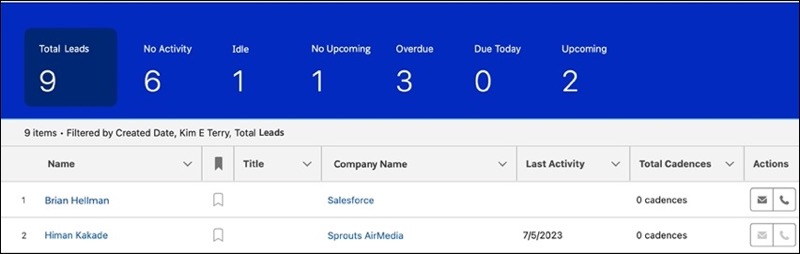
Salesforce Note – Intelligence View Contacts: Users can view contact activities, take action, and update records, all in one place in the Contact Intelligence View. Previously, Contact Home provided only simple list views and required users to navigate to individual records to take action.
Where: This change applies to Lightning Experience in All Editions.
Why: In the Contact Intelligence View, users can quickly filter their contacts, see aggregate activity statistics for the resulting records, and take action to reach out, right from the contact home page. To see detailed activity for individual records, users can click the side panel icon next to the record name.
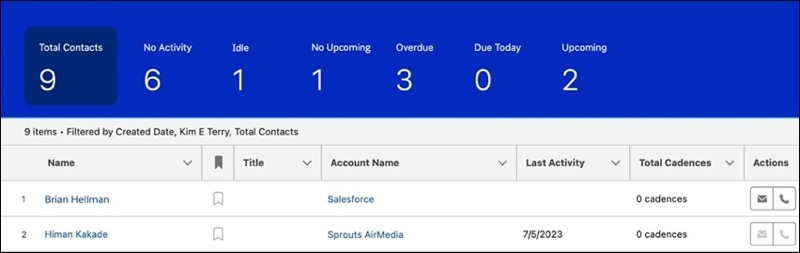
If you have any questions about the Salesforce Winter ’24 Release – or want to keep optimizing your technology so your business thrives – AdVic’s U.S.-based Consulting Team – which works on your hours – is standing by to help! Reach us now, here.
Related Resources:
Highlights from Salesforce’s Summer ’23 Release (Blog)
Highlights from Salesforce’s Summer ’23 Release (Podcast)
Subscribe to the AdVic Salesforce Blog on Feedly:
*Imagery and descriptions throughout courtesy of Salesforce.